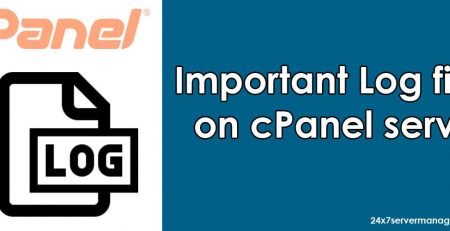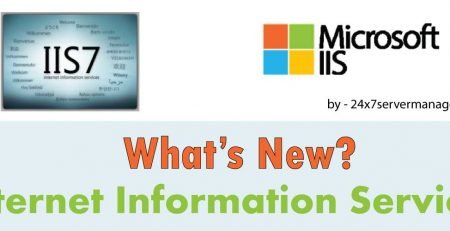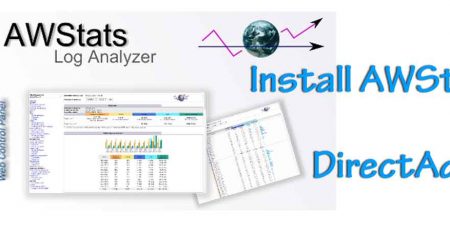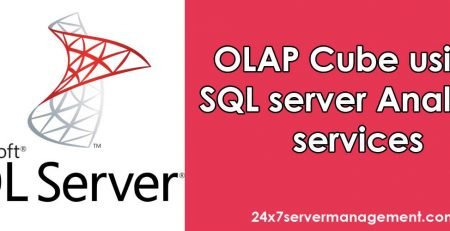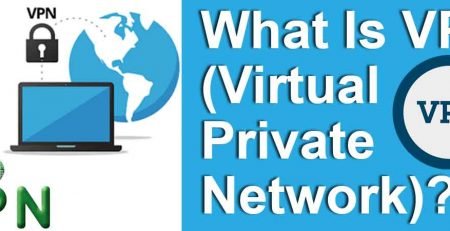Easy Steps to Install MongoDB on Cpanel server
MongoDB is an open-source document database designed for easy of development and scaling. For more information please visit www.mongodb.org , You can also download the linux tar file for manual installation as per your customized needs. Today i had a chance to install MongoDB on one of our cpanel based server so just wanted to write down how its installed.
Note: This was installed on CentOS release 6.7 (Final) Cpanel based server. Installing it with the yum manager was lot easier and quicker.
Simple and easy steps to Install Mongodb on Cpanel Server.
Step 1.) Installing repo
[root / ]# cd /etc/yum.repos.d
[root / ]# nano -w mongodb.repo
Copy and Paste the below given code and save the file.
[mongodb]
name=MongoDB Repo
baseurl=http://downloads-distro.mongodb.org/repo/redhat/os/x86_64/
gpgcheck=0
enabled=1
Step 2.) Installing the package MongoDB
[root / ]# yum install mongo-10gen mongo-10gen-server
Step 3.) Configure it to automatically start after reboots
[root / ]# chkconfig mongod on
Start MongoDB:
[root / ]# service mongod start
Starting mongod: [OK]
Step 4.) Installing MongoDB PHP Extension
[root / ]# pecl install mongo
Let the process complete and at the end you should see the following text.
….
Build complete.
Don’t forget to run ‘make test’.
running: make INSTALL_ROOT=”/root/tmp/pear/pear-build-rootv6pAQg/install-mong-1.6.13″ install
Installing shared extensions: /root/tmp/pear/pear-build-rootv6pAQg/install-mongo-1.6.13/usr/local/lib/php/extensions/no-debug-non-zts-20121212/
running: find “/root/tmp/pear/pear-build-rootv6pAQg/install-mongo-1.6.13” | xargs ls -dils
6292373 4 drwxr-xr-x 3 root root 4096 Apr 9 02:58 /root/tmp/pear/pear-build-rootv6pAQg/install-mongo-1.6.13
6292524 4 drwxr-xr-x 3 root root 4096 Apr 9 02:58 /root/tmp/pear/pear-build-rootv6pAQg/install-mongo-1.6.13/usr
6292525 4 drwxr-xr-x 3 root root 4096 Apr 9 02:58 /root/tmp/pear/pear-build-rootv6pAQg/install-mongo-1.6.13/usr/local
6292526 4 drwxr-xr-x 3 root root 4096 Apr 9 02:58 /root/tmp/pear/pear-build-rootv6pAQg/install-mongo-1.6.13/usr/local/lib
6292527 4 drwxr-xr-x 3 root root 4096 Apr 9 02:58 /root/tmp/pear/pear-build-rootv6pAQg/install-mongo-1.6.13/usr/local/lib/php
6292528 4 drwxr-xr-x 3 root root 4096 Apr 9 02:58 /root/tmp/pear/pear-build-rootv6pAQg/install-mongo-1.6.13/usr/local/lib/php/extensions
6292529 4 drwxr-xr-x 2 root root 4096 Apr 9 02:58 /root/tmp/pear/pear-build-rootv6pAQg/install-mongo-1.6.13/usr/local/lib/php/extensions/no-debug-non-zts-20121212
6292523 1836 -rwxr-xr-x 1 root root 1878374 Apr 9 02:58 /root/tmp/pear/pear-build-rootv6pAQg/install-mongo-1.6.13/usr/local/lib/php/extensions/no-debug-non-zts-20121212/mongo.so
Build process completed successfully
Installing ‘/usr/local/lib/php/extensions/no-debug-non-zts-20121212/mongo.so’
install ok: channel://pecl.php.net/mongo-1.6.13
Extension mongo enabled in php.ini
Restart Apache to apply changes:
[root / ]# service httpd restart
Verify installation with this command:
[root / ]# php -i | grep mongodb -i
MongoDB Support => enabled
MONGODB-CR => enabled
MONGODB-X509 => enabled
mongo.allow_empty_keys => 0 => 0
mongo.chunk_size => 261120 => 261120
mongo.cmd => $ => $
mongo.default_host => localhost => localhost
mongo.default_port => 27017 => 27017
mongo.is_master_interval => 15 => 15
mongo.long_as_object => 0 => 0
mongo.native_long => 1 => 1
mongo.ping_interval => 5 => 5
If you see the MongoDB extension in the output, That’s it you are all set.