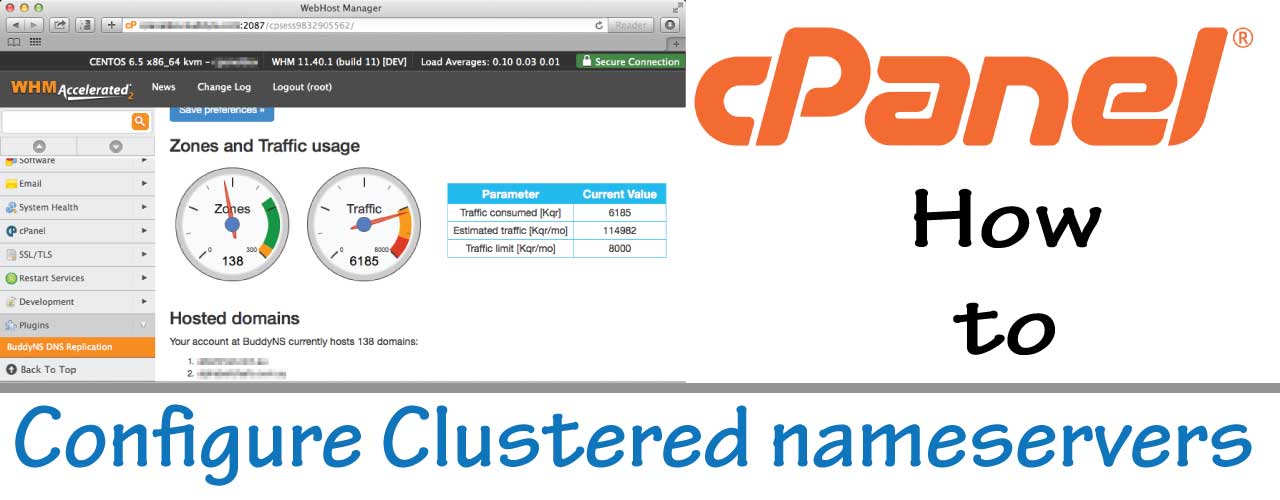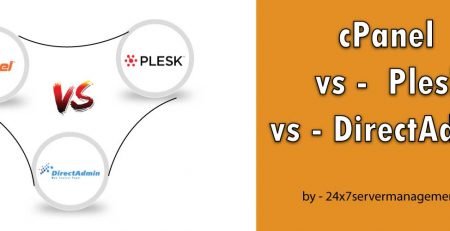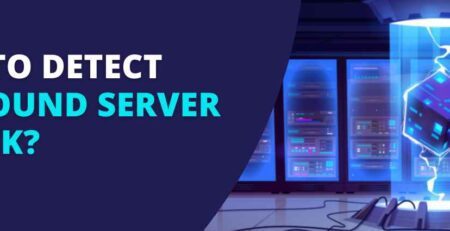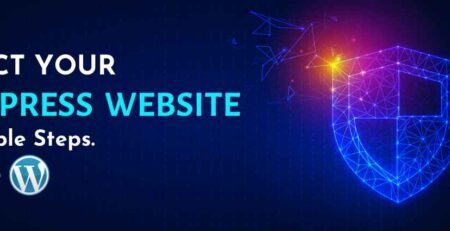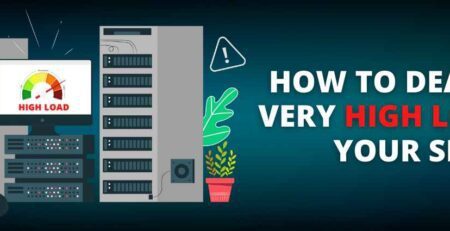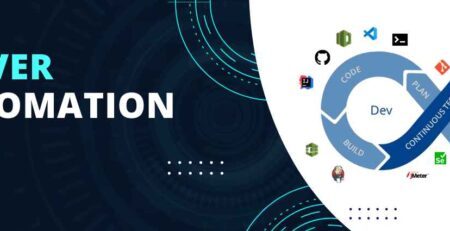How to configure clustered nameservers on cPanel server
 As you know the importance of having clustered nameservers on cPanel servers, once you setup DNS cluster then the chance for DNS appears down will be lowered. This will be applicable for the user’s having more than one cPanel server, this can be done easily from your WHM.
As you know the importance of having clustered nameservers on cPanel servers, once you setup DNS cluster then the chance for DNS appears down will be lowered. This will be applicable for the user’s having more than one cPanel server, this can be done easily from your WHM.
For that please follow the steps that we have mentioned below,
1. Make sure that you have enabled DNS Clustering on both your servers. This can be done from WHM, for that go to,
Home »Clusters »DNS Cluster
and enable DNS Cluster from Modify Cluster Status window,
Once the DNS clustering is enabled on both servers, the next step is to set the primary name server.
2. On the DNS Cluster tab you can see an option “Add a new server to the cluster” click on that option, now you will be redirected to the remote cPanel configuration window.
3. On Remote cPanel & WHM DNS service you need to fill the hostname or IP address of the other nameserver. It will be the secondary nameserver.
4. Now configure Remote server access for this you need to paste the public key of the other cPanel server. So both the server will communicate.
After that set the DNS role to Write-only.
5. Save the configuration and click on submit button.
6. Now you need to configure DNS cluster on the second server as you did for the first server, also while adding DNS role you need to make it as Standalone.
Note:
The Write-Only server always need to updated with the DNS Records. So you need to add the DNS records to Write-Only manually once you have created any accounts on the standalone server.
That’s all
Need assistance with any technical problems ?
Register your support account from here and submit a ticket.