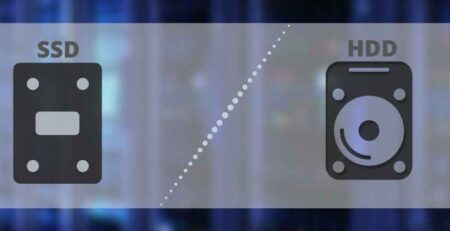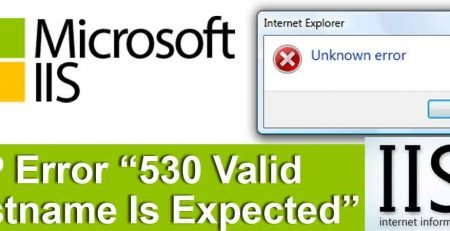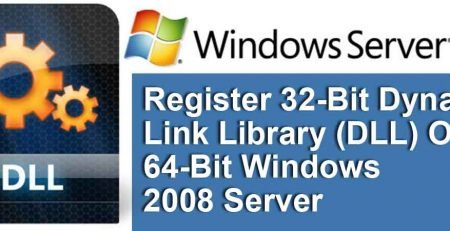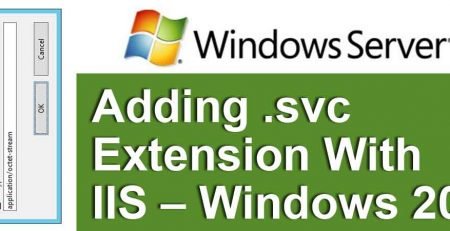Website asking for Username and Password – Plesk Windows
Many times when you create a website from Plesk it works fine initially but suddenly one day you get a username and password prompt on your website and not allowing to browse the website which is very frustrating and annoying. We have been gone through such issues quite enough so here is what you need to do.
1.) Check permissions for the domain. Open Plesk panel – Click the Domains shortcut in the navigation panel. Select the check box corresponding to the domain name you want to perform permissions check on. Click Check permissions.
2.) Delete file .Security from the domain directory: ( Basically under yourdomain.com folder )
%plesk_vhosts%\domain.tld
3.) Reconfigure the domain settings:
“%plesk_bin%\websrvmng.exe” –reconfigure-vhost –vhost-name=yourdomain.com
4.) Reset the domains password from Plesk panel
Restart the website from the IIS , Well if the problem still persists you need to check the permissions from IIS , Make sure you have proper authentication setup for IUSR_Username and proper authentication for the domains application pool.