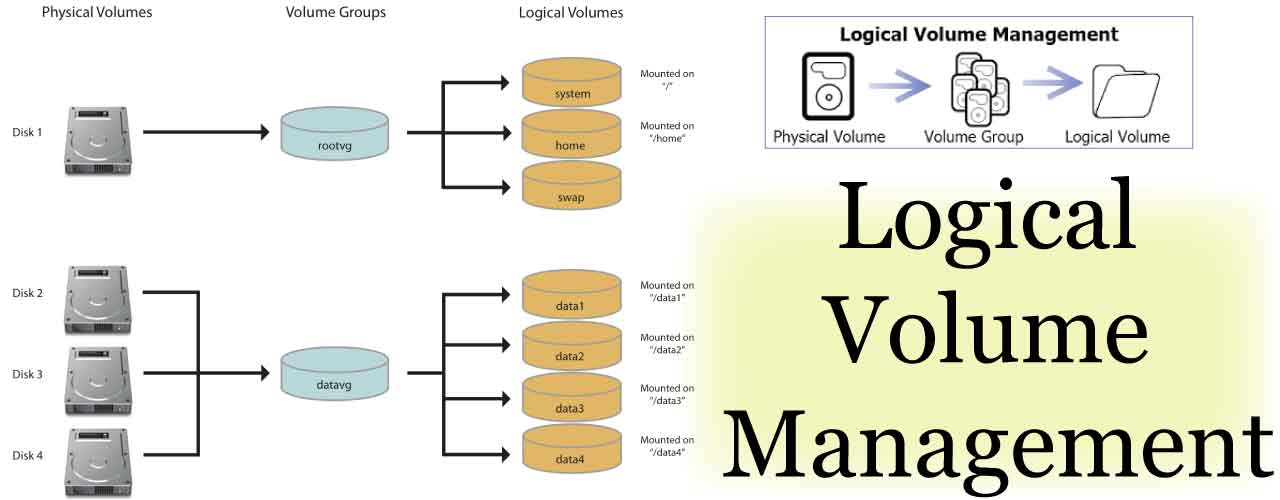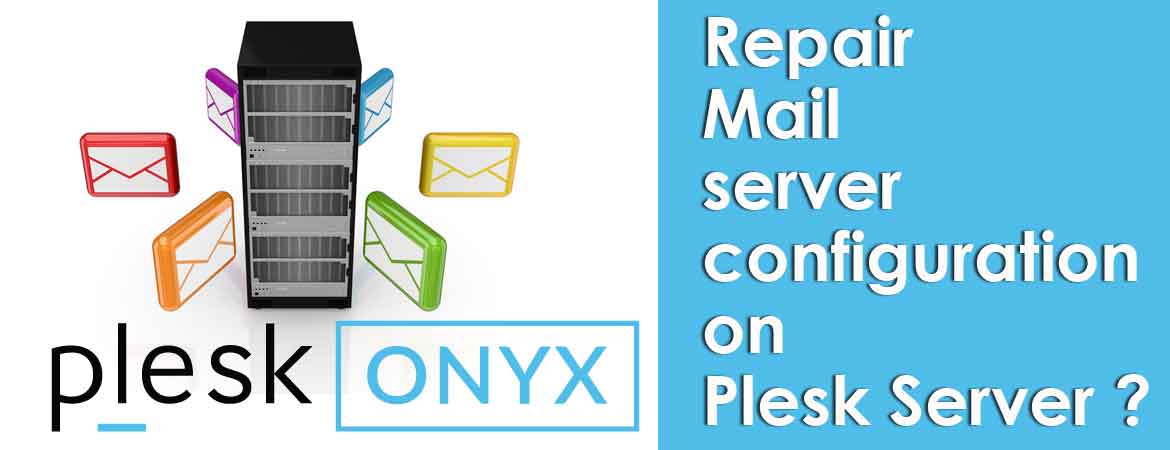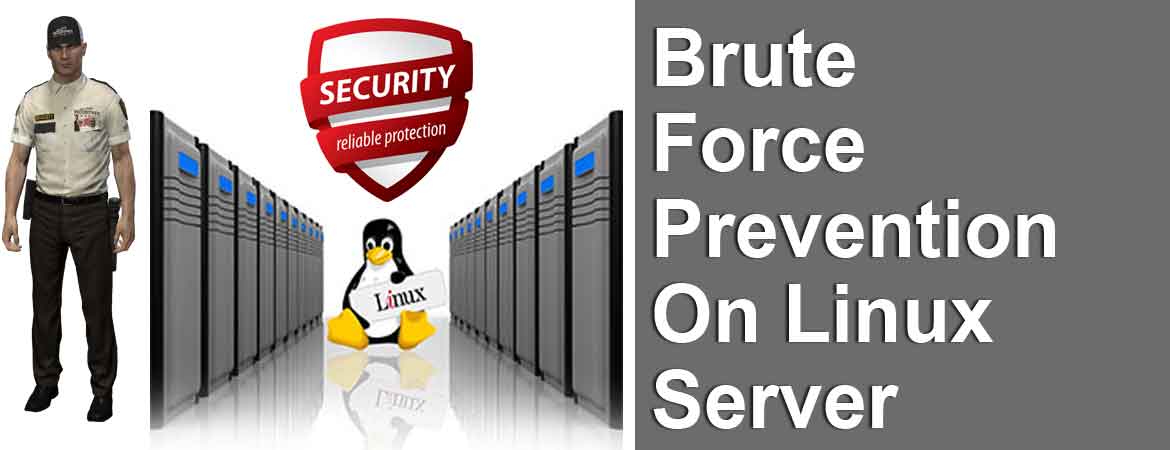How to Increase the Size of the Logical Volume ?
Follow the steps below to increase the size of the logical volume and allocate additional space on one of your partitions. Once logged in, type df -h at the command prompt and hit ENTER. The partition and logical volume sizes will be listed including the used disk space. In the image below, the var logical volume is 4GB. Assume that ~9GB of web content will be uploaded to the /var folder. The disk space needs to be increased before there [...]