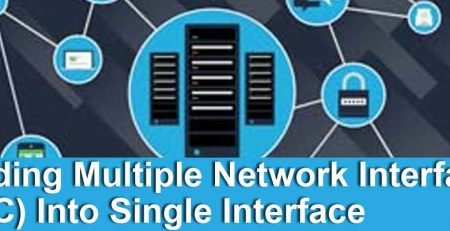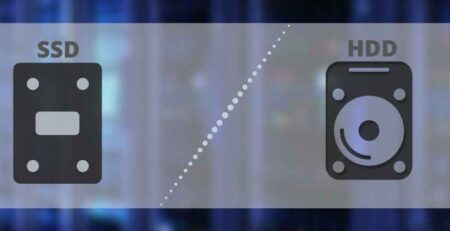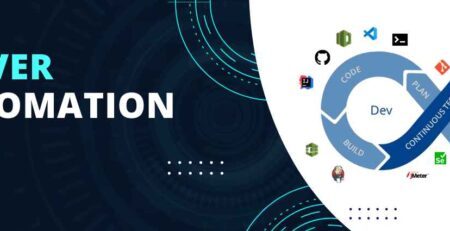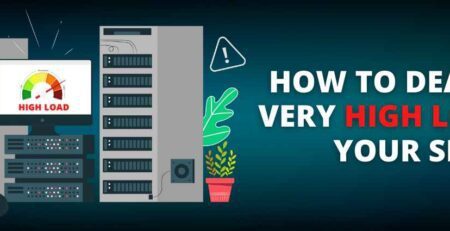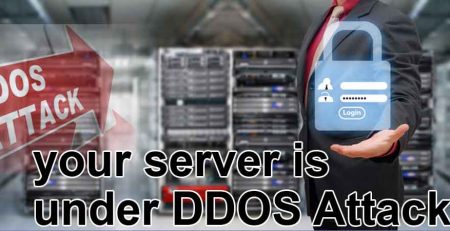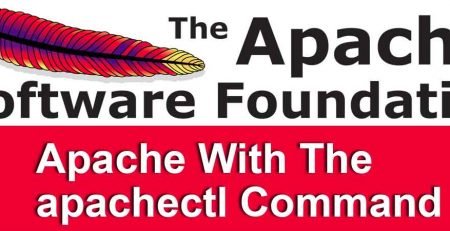Understanding Linux server services
Some common web related services running on a Linux server are, but not limited to, include: httpd (Apache), mysqld (MySQL), vsftpd (Very Secure FTP), named (BIND), iptables (packet filtering ruleset), sshd (Secure Shell), network (network related services) and various others. Usually these services are started at boot time. To check what services are installed on the server, you can use the chkconfig tool. For example:
[root@server ~]# chkconfig –list
sshd 0:off 1:off 2:on 3:on 4:on 5:on 6:off
webmin 0:off 1:off 2:off 3:on 4:off 5:off 6:off
network 0:off 1:off 2:on 3:on 4:on 5:on 6:off
named 0:off 1:off 2:on 3:on 4:on 5:on 6:off
vsftpd 0:off 1:off 2:on 3:on 4:on 5:on 6:off
iptables 0:off 1:off 2:on 3:on 4:on 5:on 6:off
mysqld 0:off 1:off 2:off 3:off 4:off 5:off 6:off
httpd 0:off 1:off 2:on 3:on 4:on 5:on 6:off
[root@server ~]#
You can also specify one service with chkconfig. For example, if you want to see if mysqld is running, you can use this command:
[root@server ~]# chkconfig –list mysqld
mysqld 0:off 1:off 2:off 3:off 4:off 5:off 6:off
[root@server ~]#
When specifying a service, chkconfig will only return the settings for the specific service. Chkconfig reports the service name and the status of the service at each run level. In the example above, mysqld is set to not start at boot for any run level. This means that you will need to manually start the service. To control the start (or not starting) at boot is also done with chkconfig. For example, you would like the mysqld service to start when the system is booted in to run level 3:
[root@server ~]# chkconfig –level 3 mysqld on
[root@server ~]# chkconfig –list mysqld
mysqld 0:off 1:off 2:off 3:on 4:off 5:off 6:off
[root@server ~]#
Mysqld will now start if the system is booted in run level 3.
If you would like to stop the service from starting in run level 3:
[root@server ~]# chkconfig –level 3 mysqld off
[root@server ~]# chkconfig –list mysqld
mysqld 0:off 1:off 2:off 3:off 4:off 5:off 6:off
[root@server ~]#
If you would like to simply ensure a service starts at the necessary run level, you can run the following command:
[root@server ~]# chkconfig mysqld on
[root@server ~]# chkconfig –list mysqld
mysqld 0:off 1:off 2:on 3:on 4:on 5:on 6:off
Alternatively, you can run this command to ensure the service does not start at any run level:
[root@server ~]# chkconfig mysqld off
[root@server ~]# chkconfig –list mysqld
mysqld 0:off 1:off 2:off 3:off 4:off 5:off 6:off
[root@server ~]#
You can use the chkconfig command to stop or start a service when booting into specific run levels. Use:
[root@server ~]# chkconfig –list
To see which services are available to the chkconfig command.
Using the Service Command to Start and Stop Services
You can easily stop, start and restart services with a simple command line tool. The service command can be used with any of the services listed with chkconfig –list. You must be logged in as root to use the service command. For example, mysqld is not set to start at boot but you wish to start it now. You can use the service command:
[root@server ~]# service mysqld start
Starting MySQL: [ OK ]
[root@server ~]#
The service command can also be used to stop services. For example, you want to stop the mysqld service. Use the following command:
[root@server ~]# service mysqld stop
Stopping MySQL: [ OK ]
[root@server ~]#
If you want to check to see if a service is running (or not running), you can also use the service command. For example:
[root@server ~]# service mysqld status
mysqld is stopped
[root@server ~]#