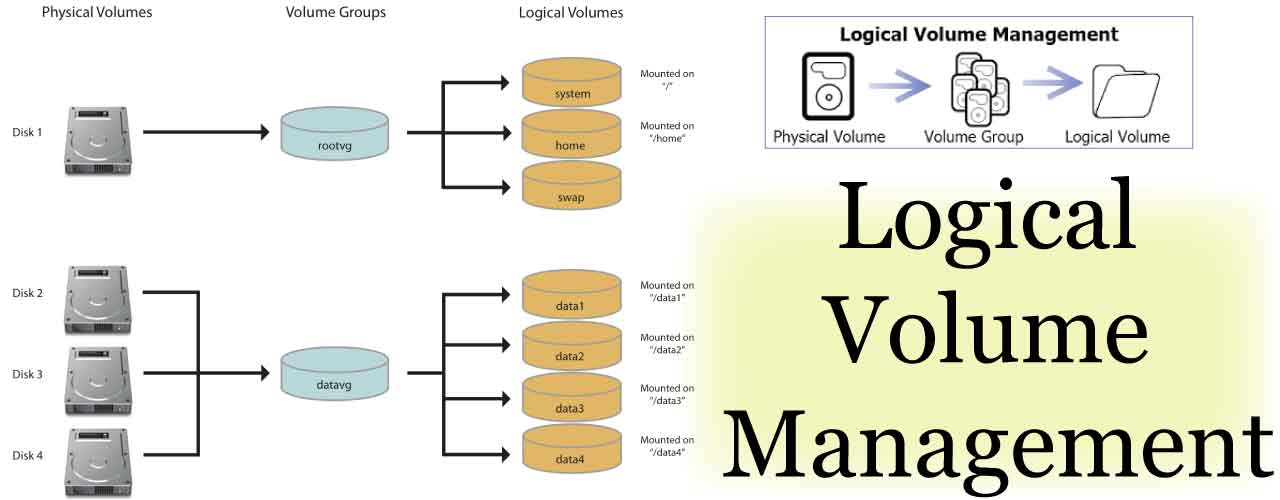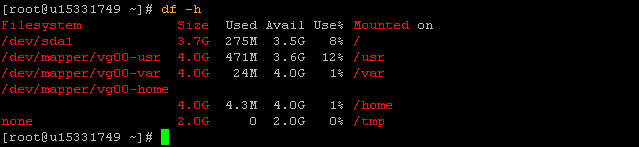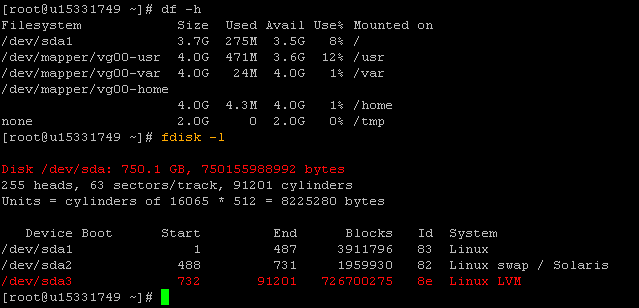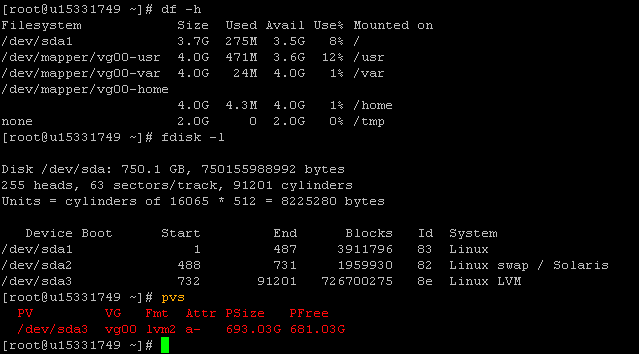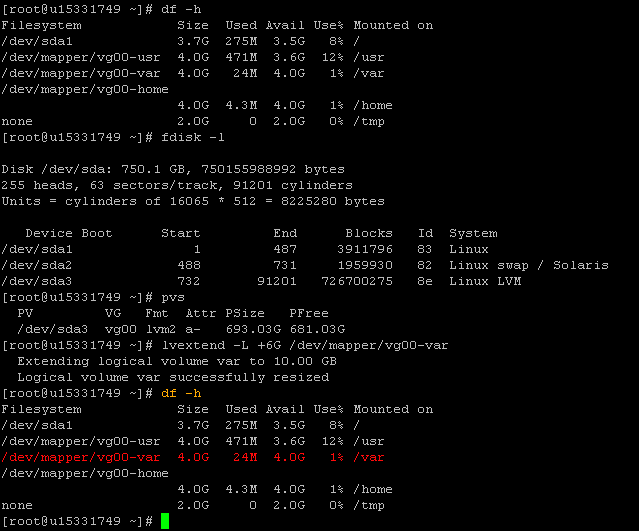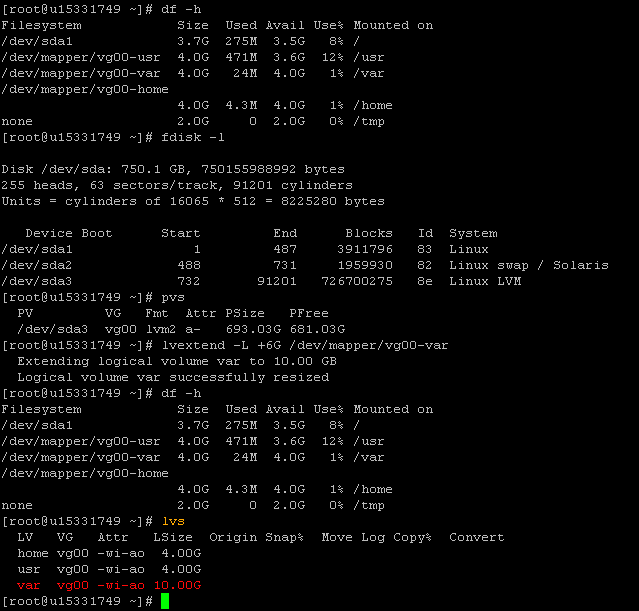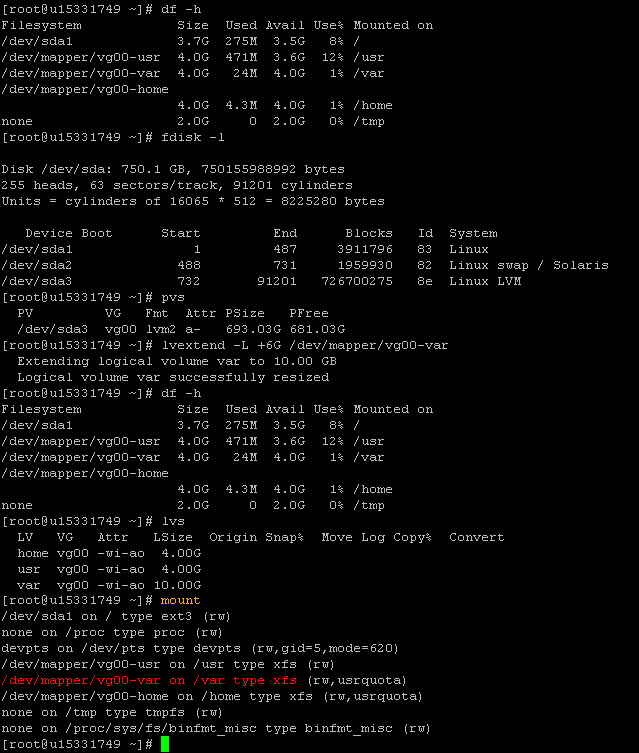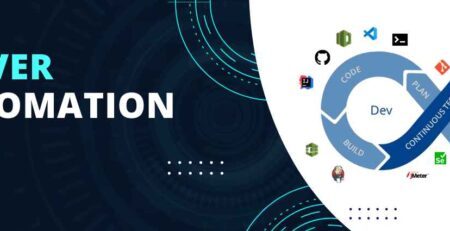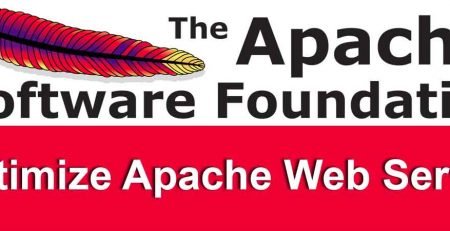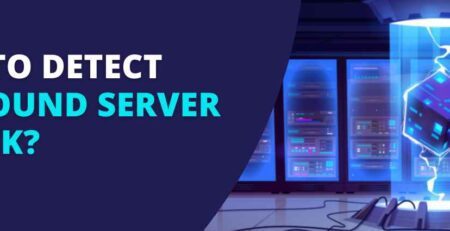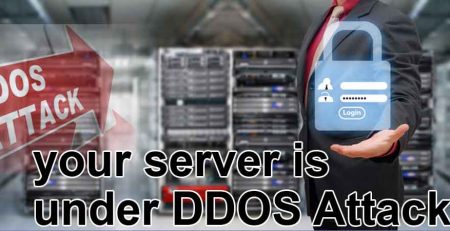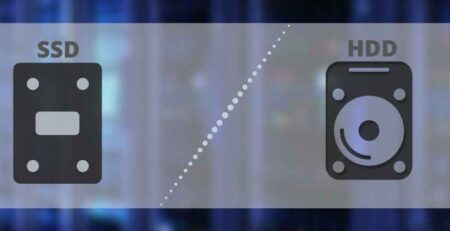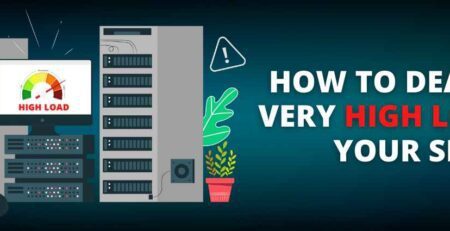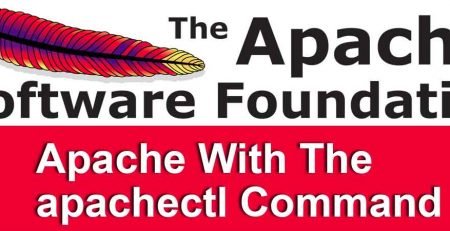How to Increase the Size of the Logical Volume ?
Follow the steps below to increase the size of the logical volume and allocate additional space on one of your partitions.
Once logged in, type df -h at the command prompt and hit ENTER. The partition and logical volume sizes will be listed including the used disk space. In the image below, the var logical volume is 4GB. Assume that ~9GB of web content will be uploaded to the /var folder. The disk space needs to be increased before there is enough space to upload the content.
Next, type fdisk -l to view the total hard disk(s) size and partitions on the disk. It can also be noticed here that the physical partition /dev/sda3 is using Linux LVM.
Type the pvs command and press Enter.
As stated above, our scenario requires roughly 9GB of data to be uploaded to the /var folder. Since the logical volume assigned to /var is only 4GB, we will increase this to 10GB using the lvextend command. The command below is to be used as reference only as the parameters will be different depending on your scenario.
The format for the lvextend command is as follows:
lvextend -L +6G /dev/mapper/vg00-var
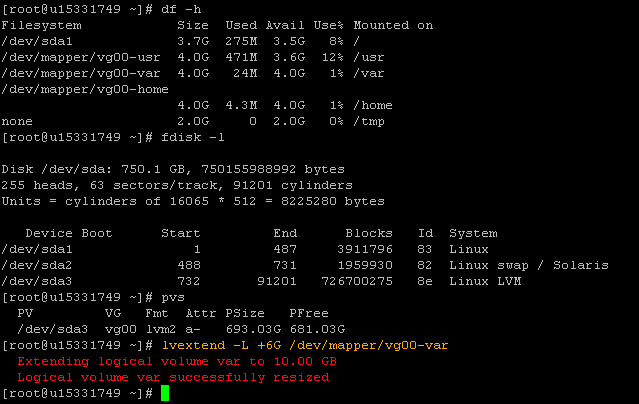 Type df -h to display the disk free space once again. The lvextend operation finished successfully in the last step however the /dev/mapper/vg00-var size is still only showing 4.0G. This is because, while the logical volume was increased successfully, the file system needs to be extended to take advantage of the full space of the logical volume.
Type df -h to display the disk free space once again. The lvextend operation finished successfully in the last step however the /dev/mapper/vg00-var size is still only showing 4.0G. This is because, while the logical volume was increased successfully, the file system needs to be extended to take advantage of the full space of the logical volume.
To increase the file system to match that of the logical volume, we will use the xfs_growfs command if the filesystem uses xfs or resize2fs if the filesystem is ext4.
Typing xfs_growfs /var OR resize2fs /dev/mapper/vg00-var (depending on which filesystem is used on your system) will extend the file system to the 10 gigabyte limit of the logical volume.
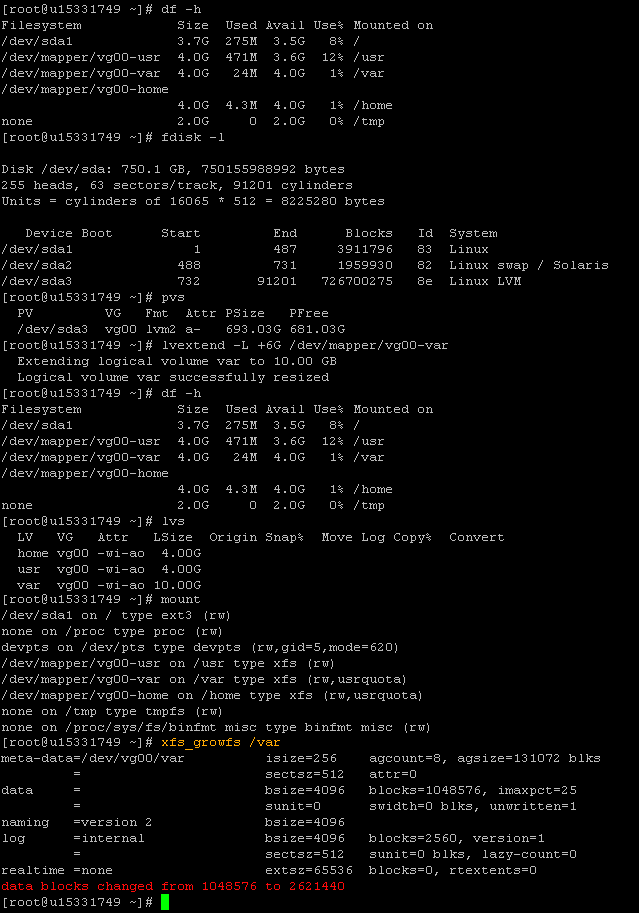 Type df -h to display the disk free space to confirm that the file system has been extended.
Type df -h to display the disk free space to confirm that the file system has been extended.
< 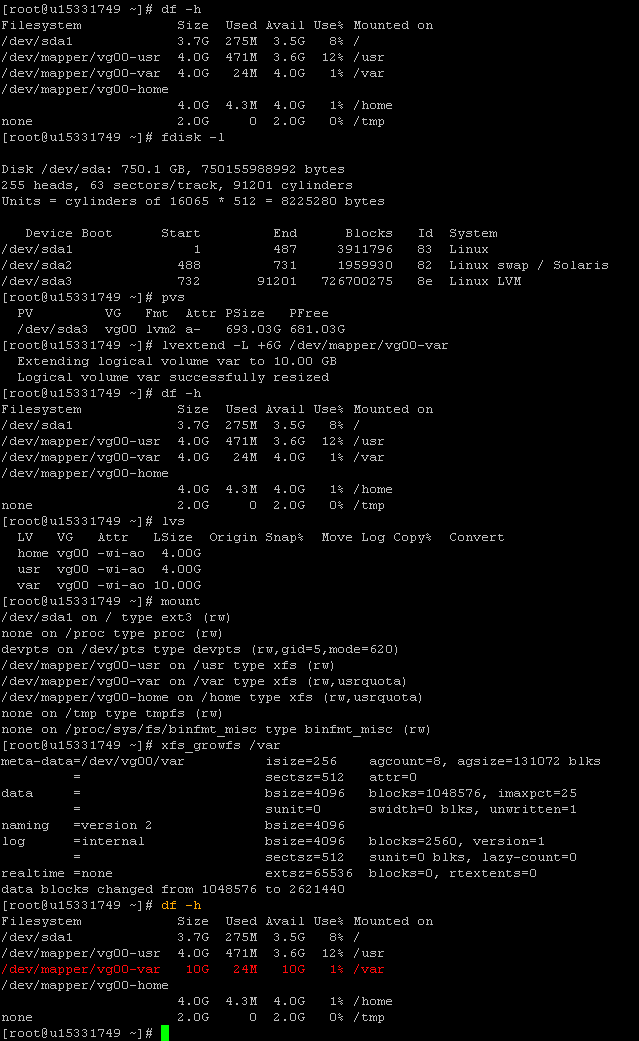
If you have any difficulties, please send your emails at :: arun@24×7servermanagement.net
——————
Regards,
Arun Pingale
Level-3 Systems Administrator
http://24×7servermanagement.com/
Email: Arun@24×7servermanagement.net