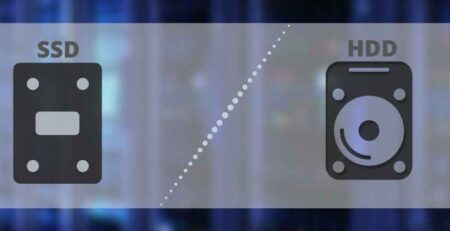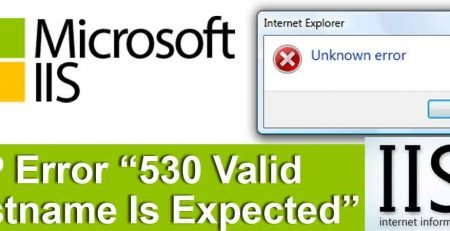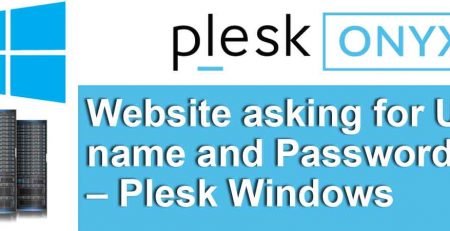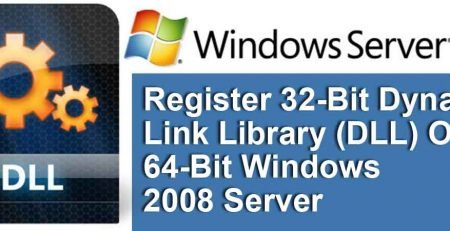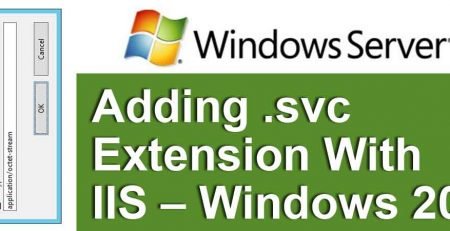How to Enabling Parent Paths (IIS 6.0)
What is Enabling Parent Paths in IIS ?
Windows is the most popular platform for the developments of the various web sites. It provides the various developers with the ability to design a site with the use of the windows operating system. This platform is widely accepted because of the different technologies that it supports. Some of the technologies supported compromise of COM, Active Server Pages ( ASP ) and the latest one in the row is .net. Windows hosting can be used for remote Microsoft technology and also for running the latest applications.
How to enable parent paths.
Enabling parent paths specifies whether an ASP page allows paths relative to the current directory (using the ..\ notation). If set to true, this property constitutes a potential security risk, because an include path could access critical or confidential files outside the root directory of the application.
1. In IIS Manager, double-click the local computer, right-click the starting-point directory of the application you want to configure, and then click Properties.
2. Click the Directory tab, and then click Configuration.
3. Click the Options tab.
4. In the Application configuration section, select the Enable parent paths check box.
5. Click OK
In IIS 6.0, parent paths are no longer enabled by default. This affects your application if it has a Web page that contains the #include server-side include directive and uses “..” notation to refer to a parent directory. Enabling parent paths corresponds to the meta-base setting.
A thing that has to be kept in mind is that windows hosting gives the best performance when it is used along with files that have been created using windows technology. For an example if the developer has developed a site using NET or APS environment that he should go for windows based hosting. Considering Linux based hosting for the site can provide lack in performance for such websites.